Bkav Mobile Security is equipped with Smart Filter which automatically blocks up to 100% of SMS spams and blocks unexpected calls. Besides preeminent features such as Antivirus, AntiTheft, Find my Phone, Anti-eavesdropping, Backup and Restore, Privacy Advisor and Safe Browsing, Bkav Mobile Security is integrated with Hide private content
Normally, you rarely let someone borrow your phone unless have to bring it to the repair shop, your personal stuffs may be disclosed. To protect users against unwanted troubles, Hide private content of Bkav Mobile Security allows hiding private messages, calls, contacts, photos, videos. "Hide" means not displaying data on the phone and data is encrypted. So no one can see the hidden data despite intervening directly to data on the phone as well as the memory card.
Hide private content is integrated with following features: Private SMS, Private call, Private contact, and Backup private data. In this article, Bkav will instruct users how to use Private SMS, Contact and Call.
To use these features, please take the following steps:
Private SMS
Step 1: Select Hide private content on Bkav Mobile Security's interface
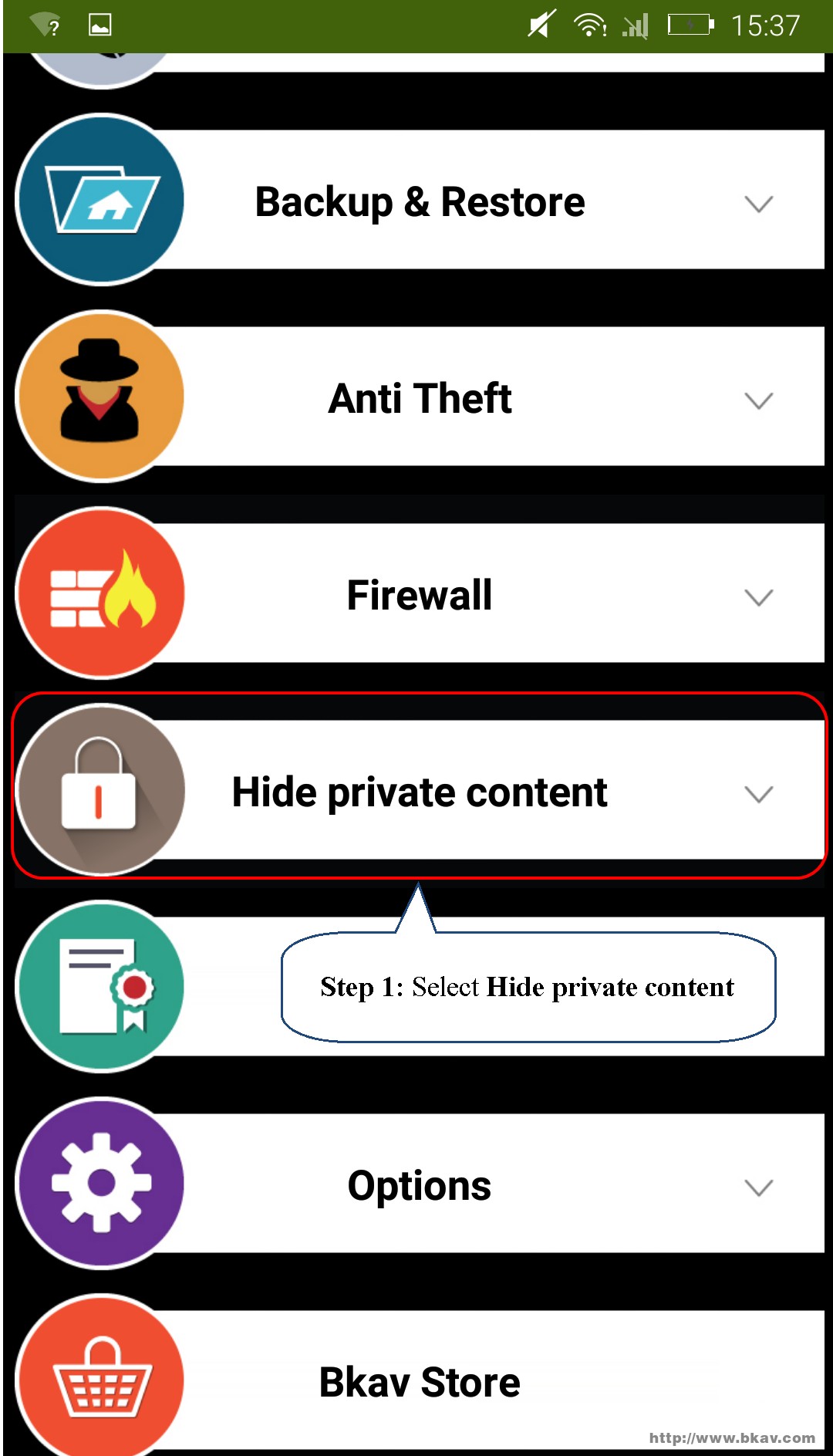
Step 2: Enter password that you set when registering Bkav Mobile Security
Step 3: Select Login
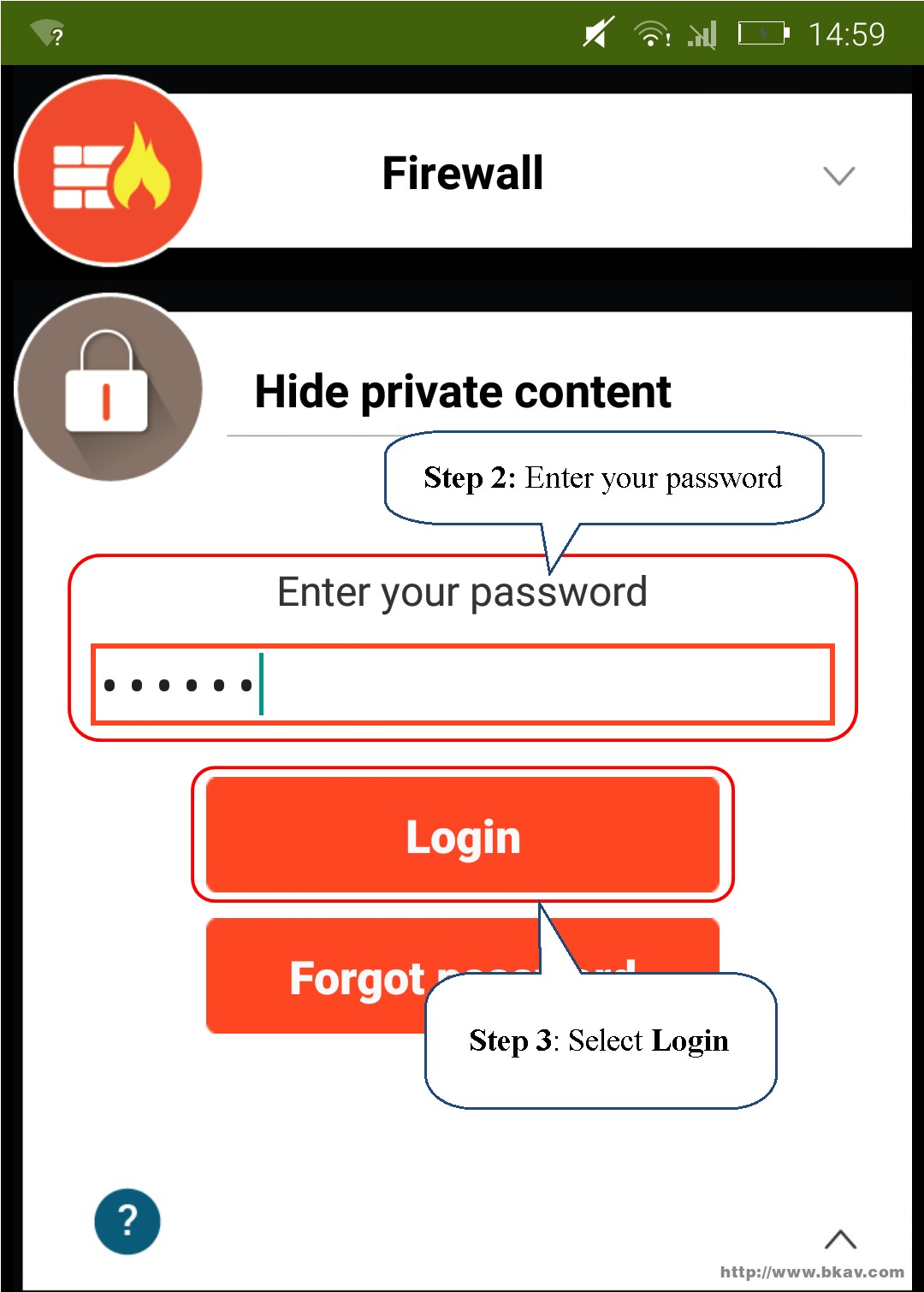
Step 4: Select Private SMS
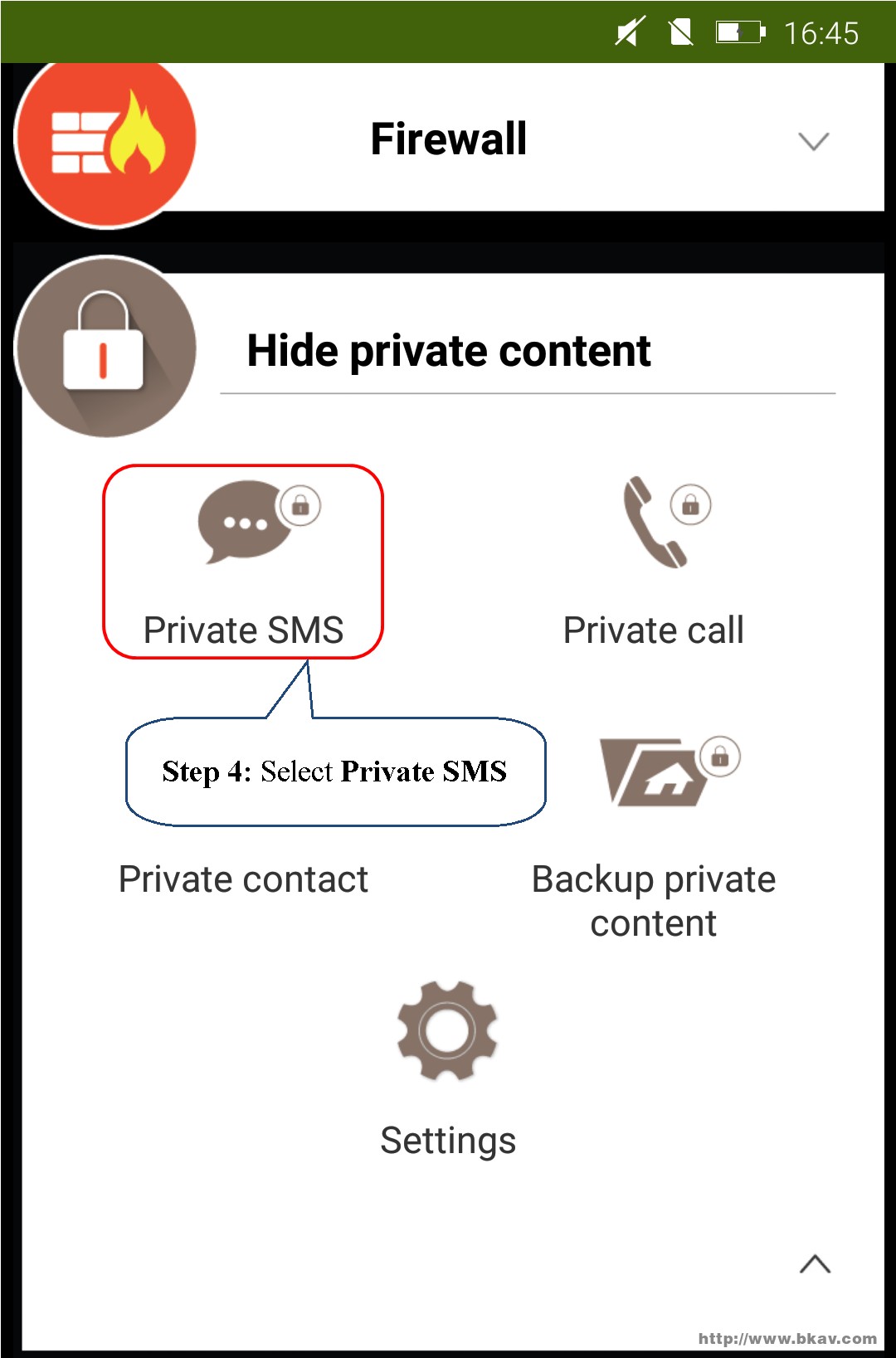
Step 5: Select Add
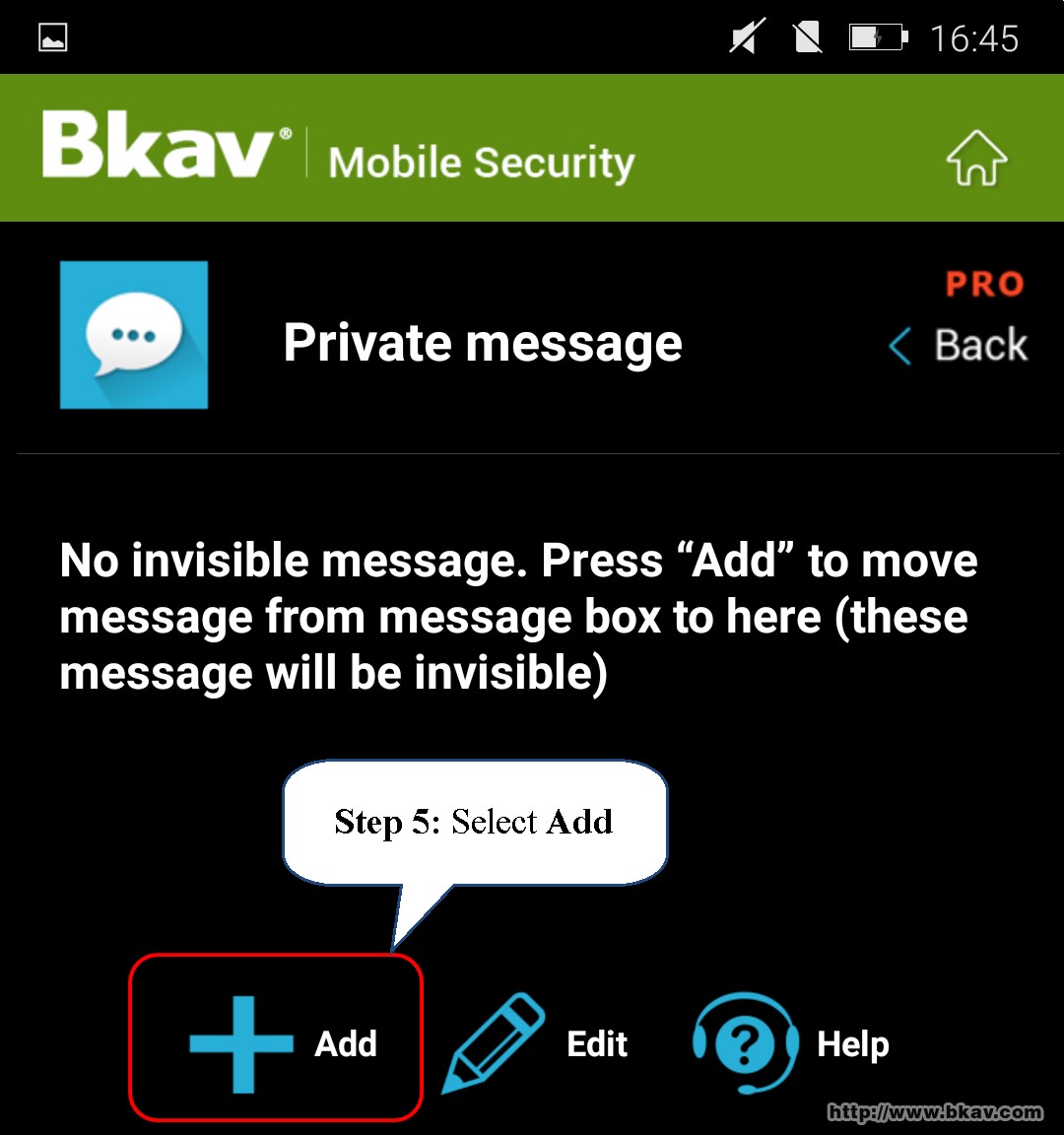
Step 6: Select private message to hide
Step 7: Select Import
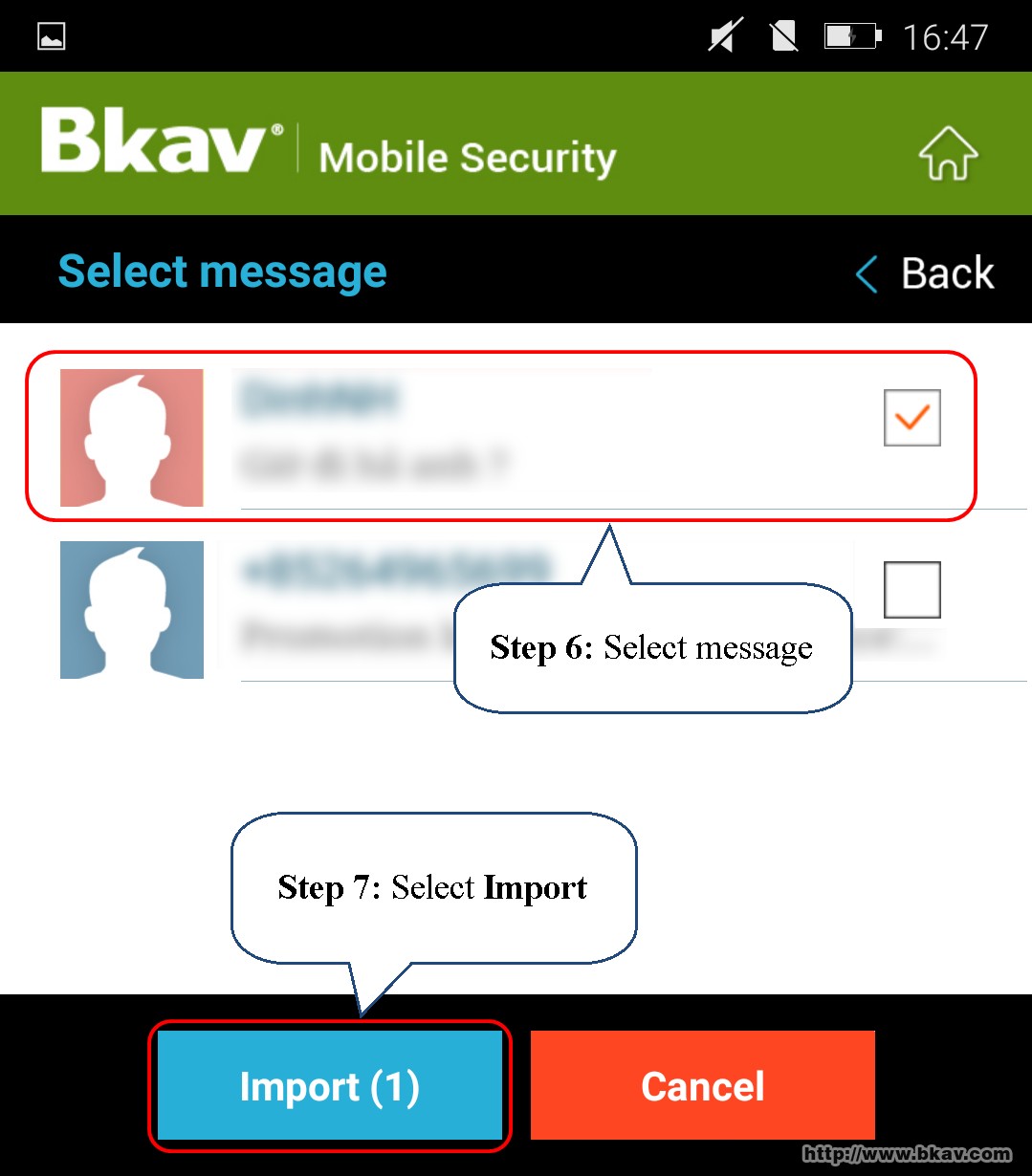
Step 8: Select Ok to move SMS and calls from this number to Private SMS, Private call
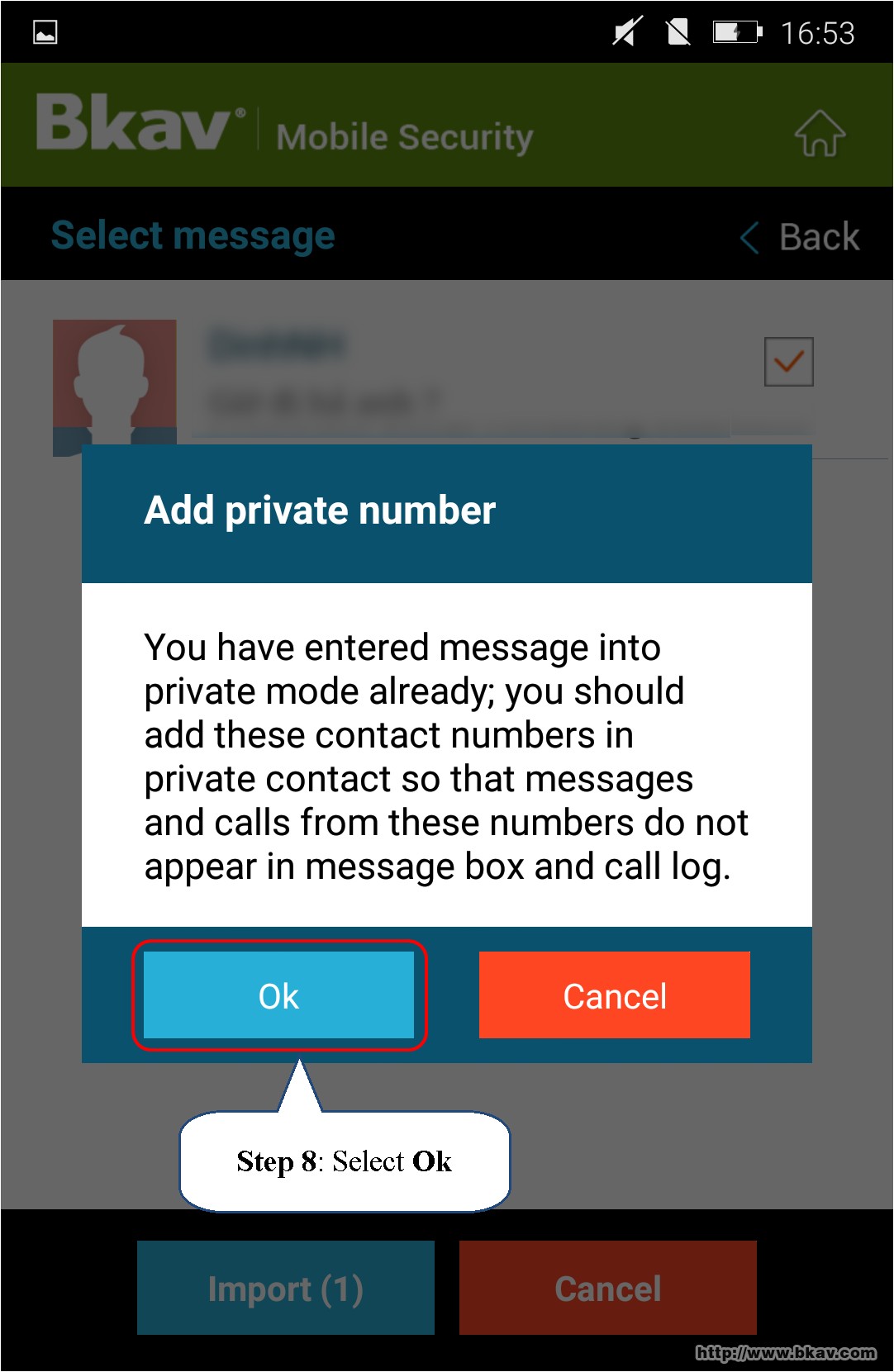
You have successfully entered message into the private mode. After importing, SMS messages from this number only display in Private SMS of Bkav Mobile Security.
In case you do not want the software to move messages, calls from this number to Private SMS automatically, you can select "Cancel" at Step 8.
Private call
Step 1: In Hide private content interface, select Private call
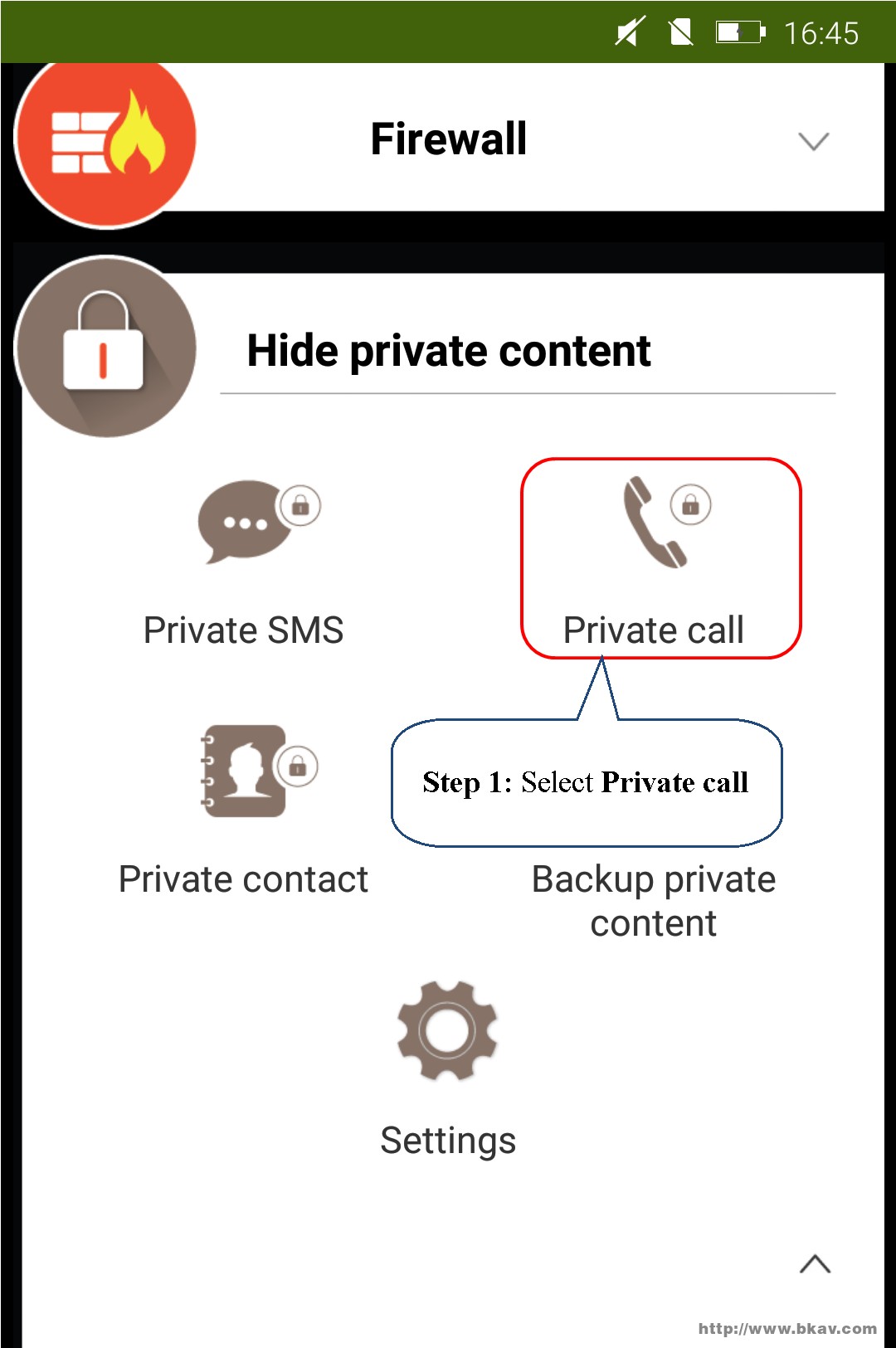
Step 2: Select Add
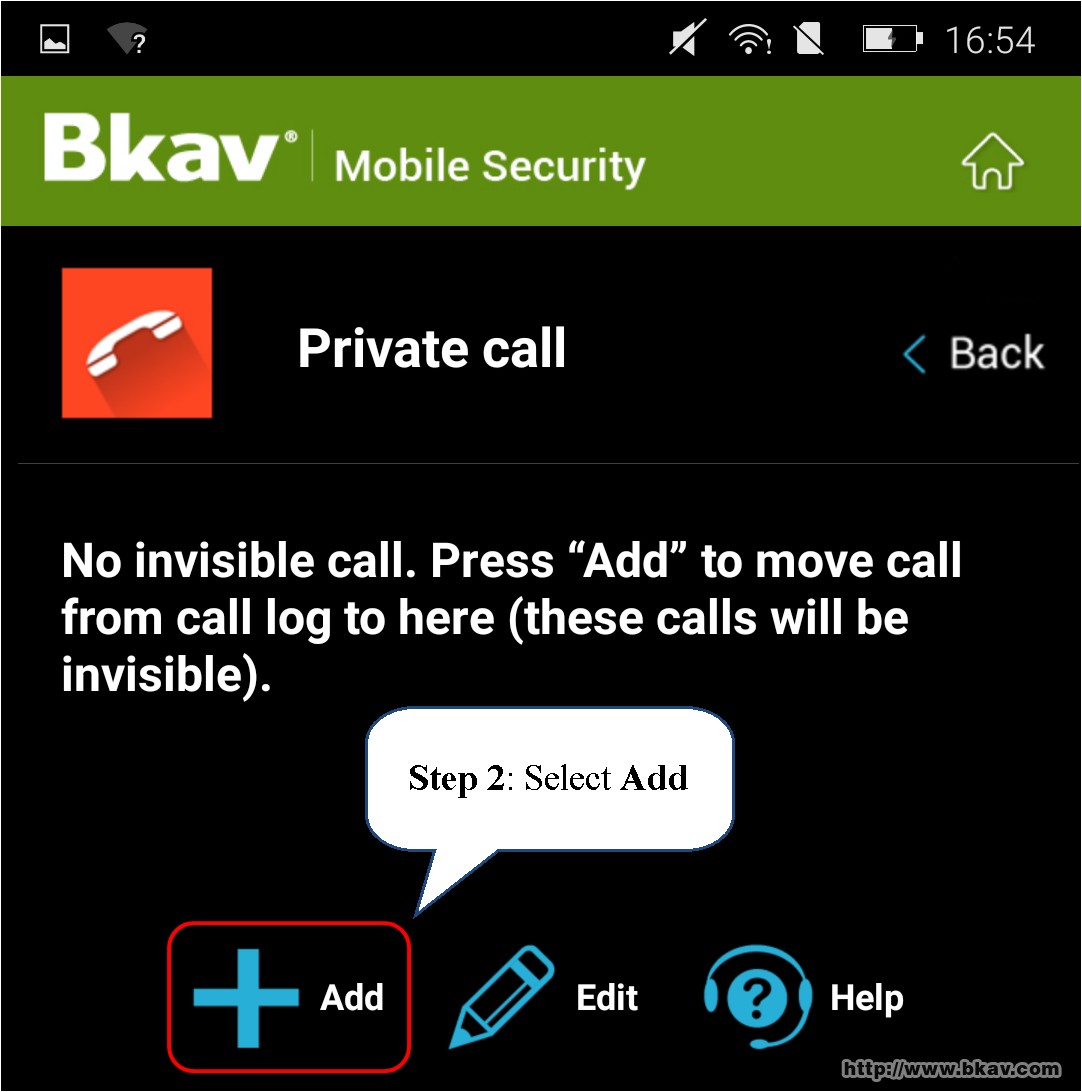
Step 3: Select call
Step 4: Select Import
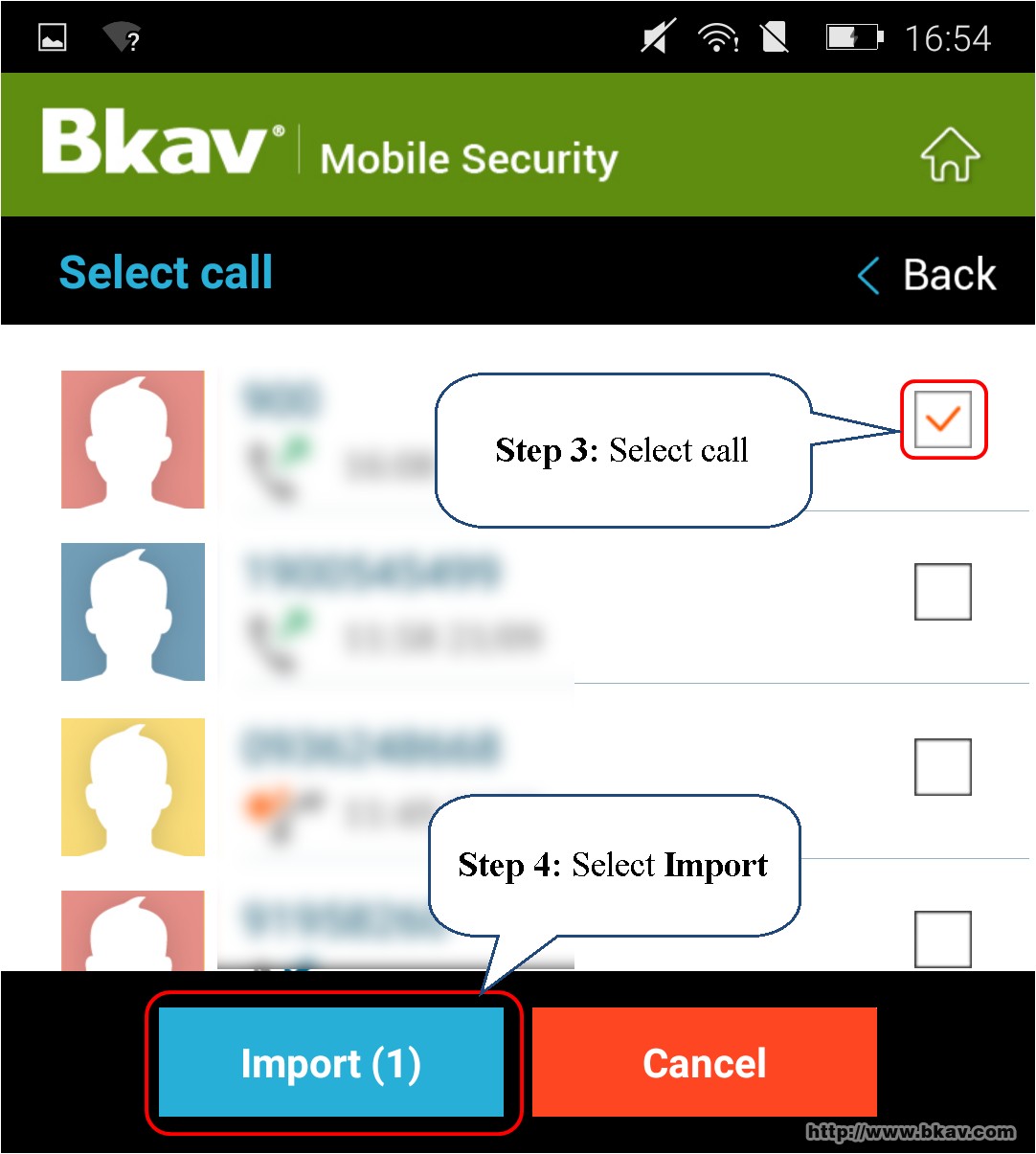
Step 5: Select Ok to move selected messages and calls to Private call and Private SMS from now
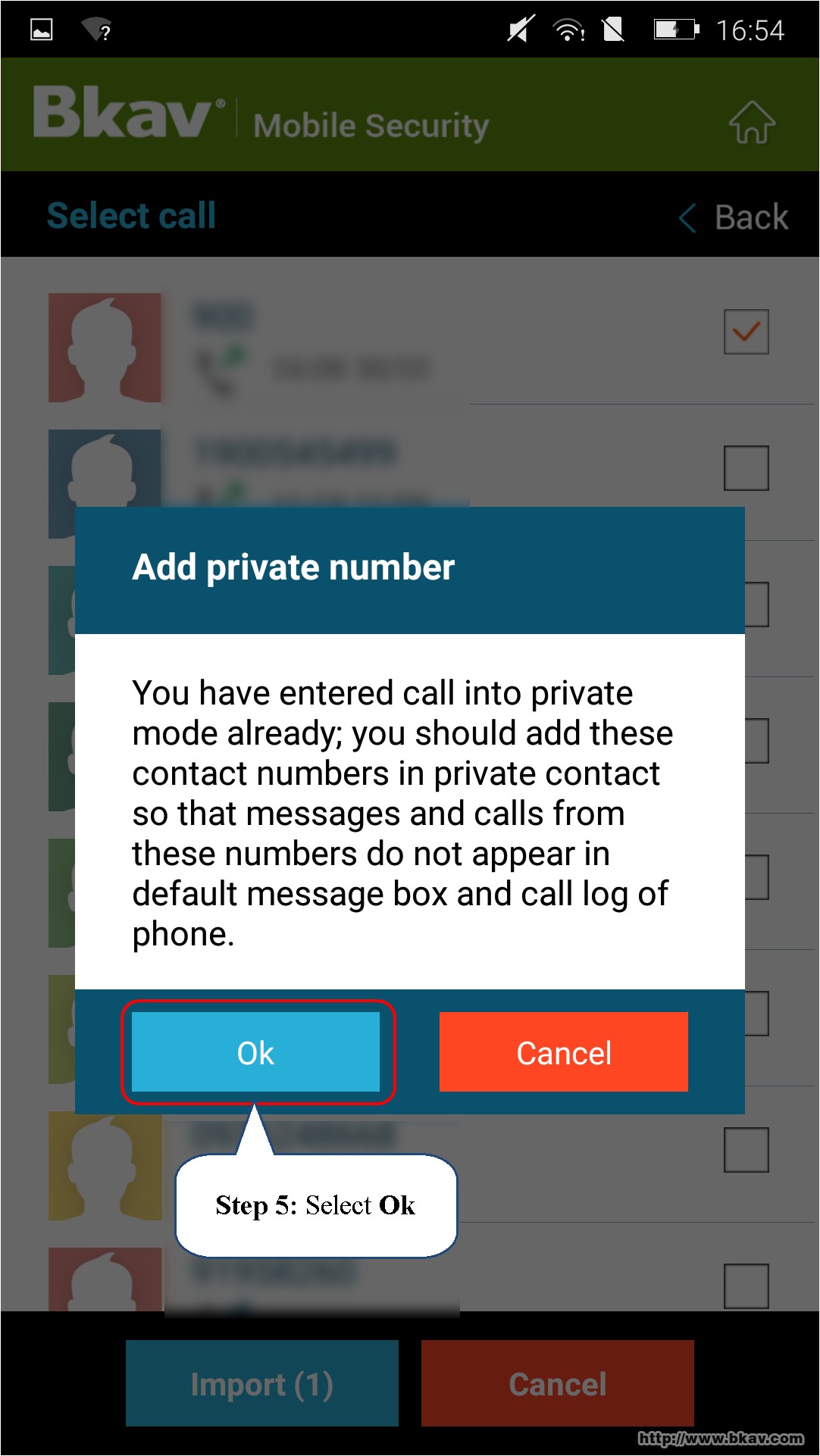
You have successfully entered calls to Private call. After entering, messages and calls from this number will only display in Private SMS and Private call of Bkav Mobile Security.
In case, you do not want the software to move messages, calls from this number to Private call automatically, you can select "Cancel" at Step 5.
Private contact
Step 1: In Hide private content interface, select Private contact
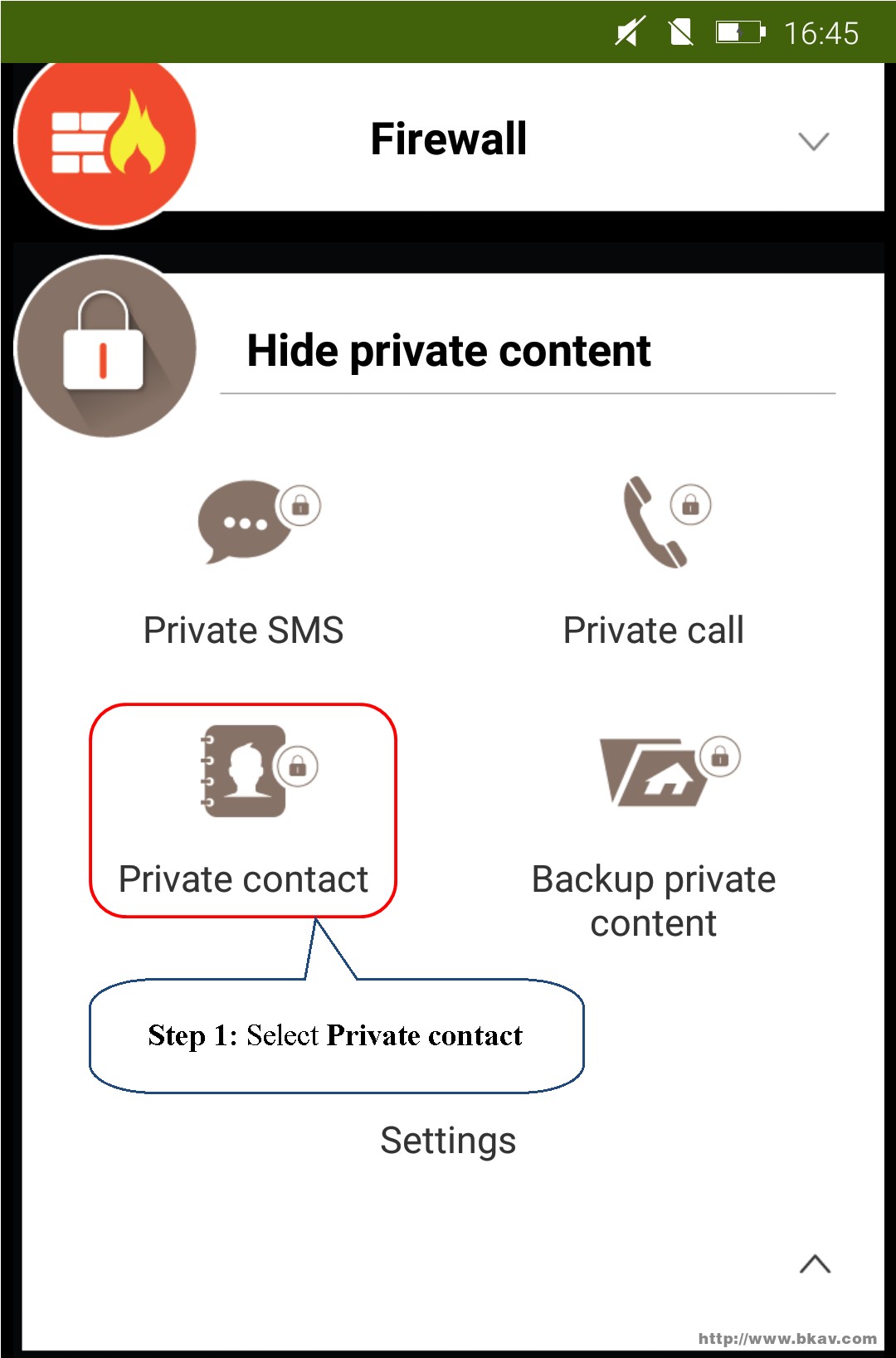
Step 2: Select Add
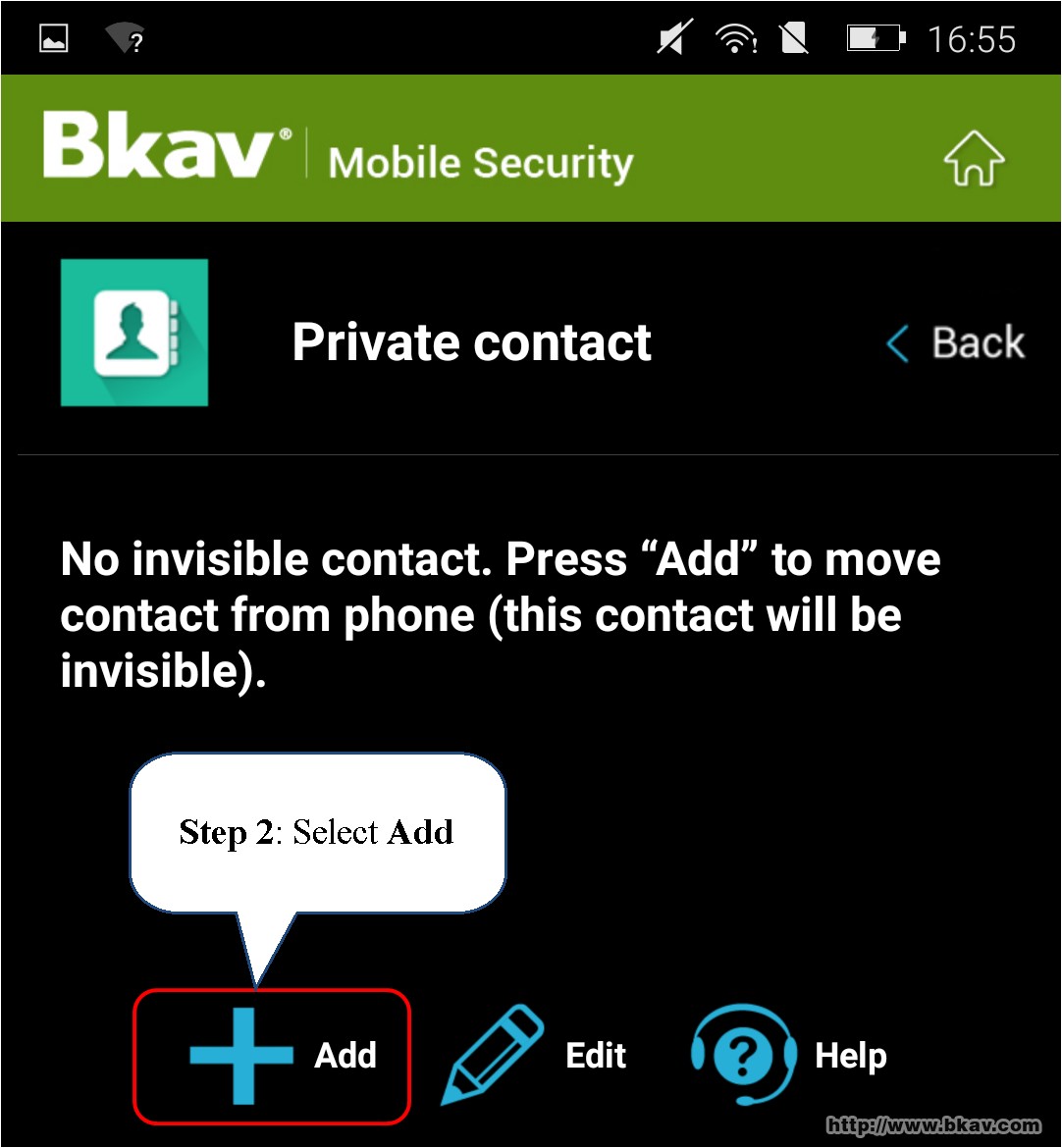
Step 3: Select the phone number to move to Private contact from 4 different modes as the following image (here we will add contacts from Phone contact)
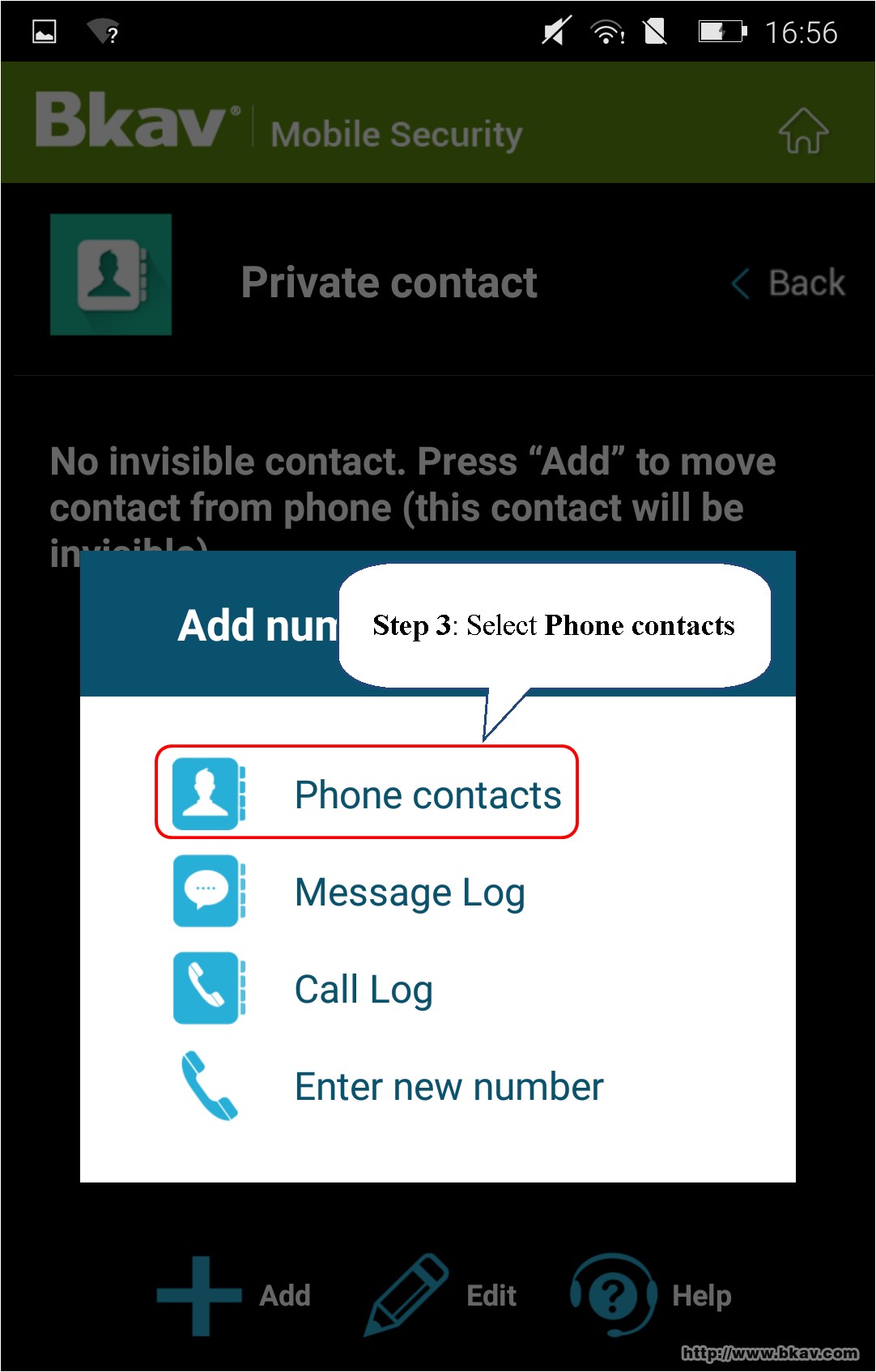
Step 4: Select numbers from the contact
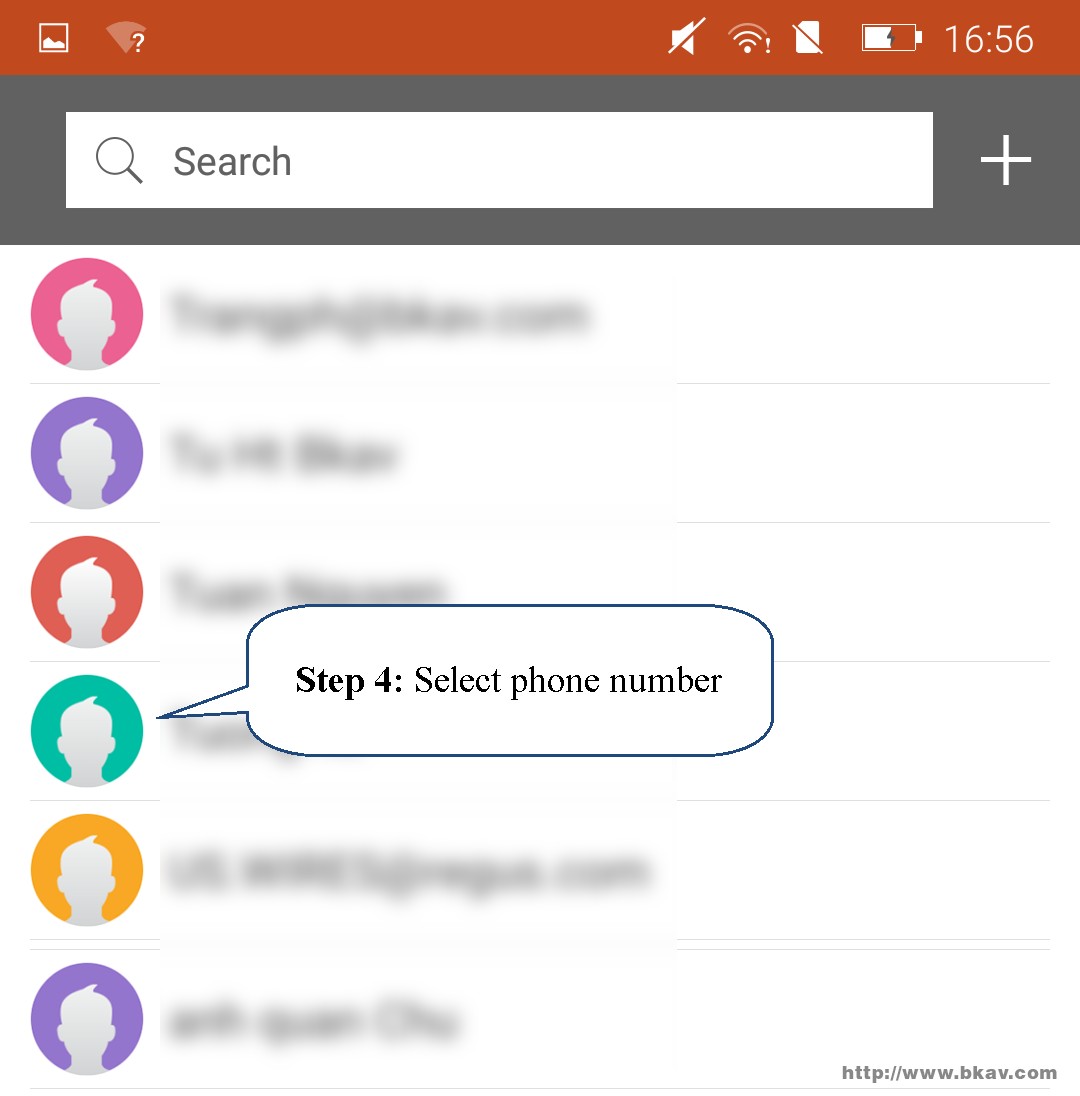
You have successfully entered numbers from Phone contacts to Private contact. After entering, all messages and calls from this number will only display in Private SMS and Private call.
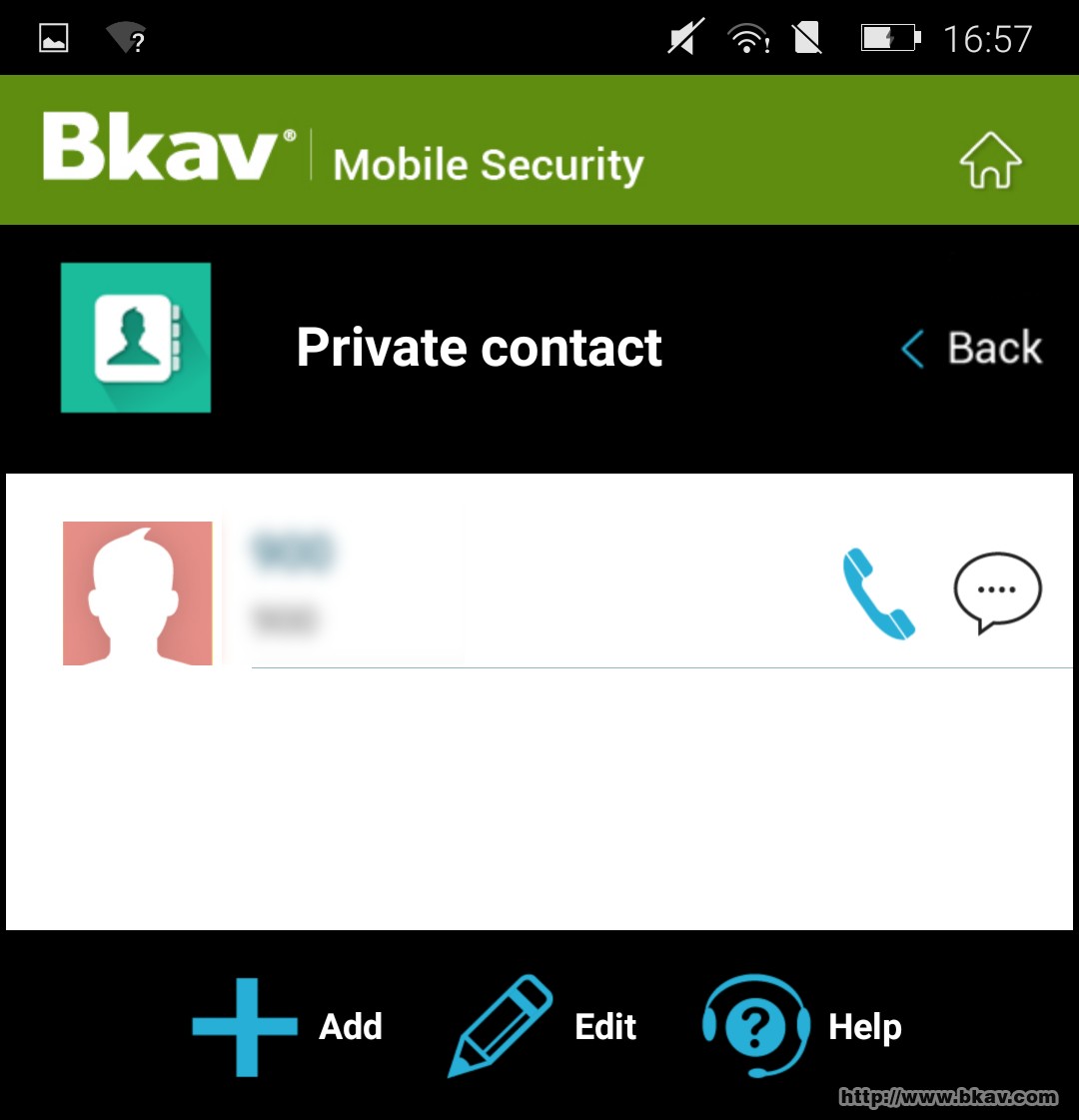
Restore messages, contacts and calls moved to Private
To restore messages moved to Private SMS of Bkav Mobile Security, please take the following steps:
Step 1: In Private SMS, select Edit
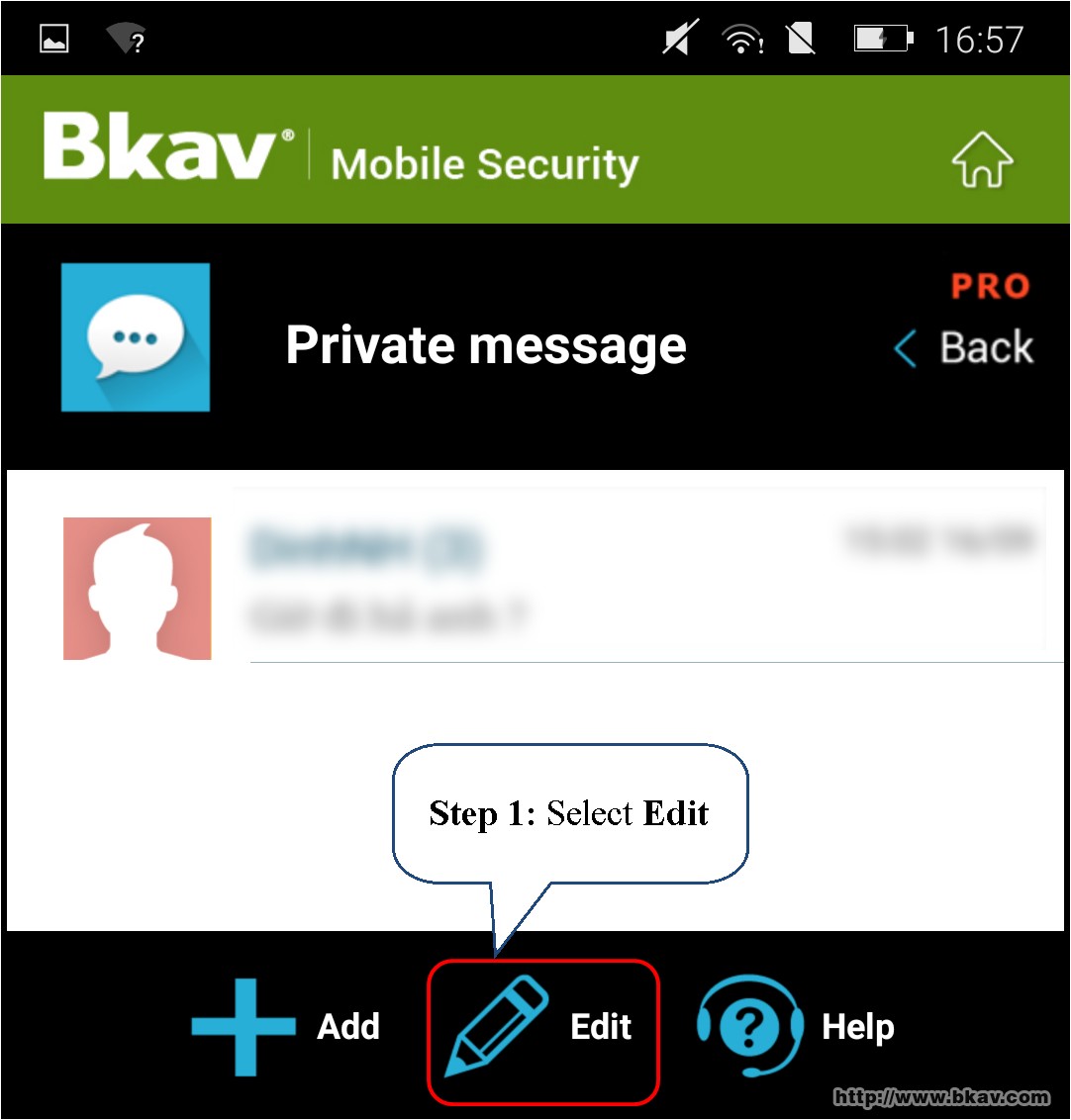
Step 2: Select messages to restore
Step 3: Select Restore
Please take the similar steps with Private contact and Private call
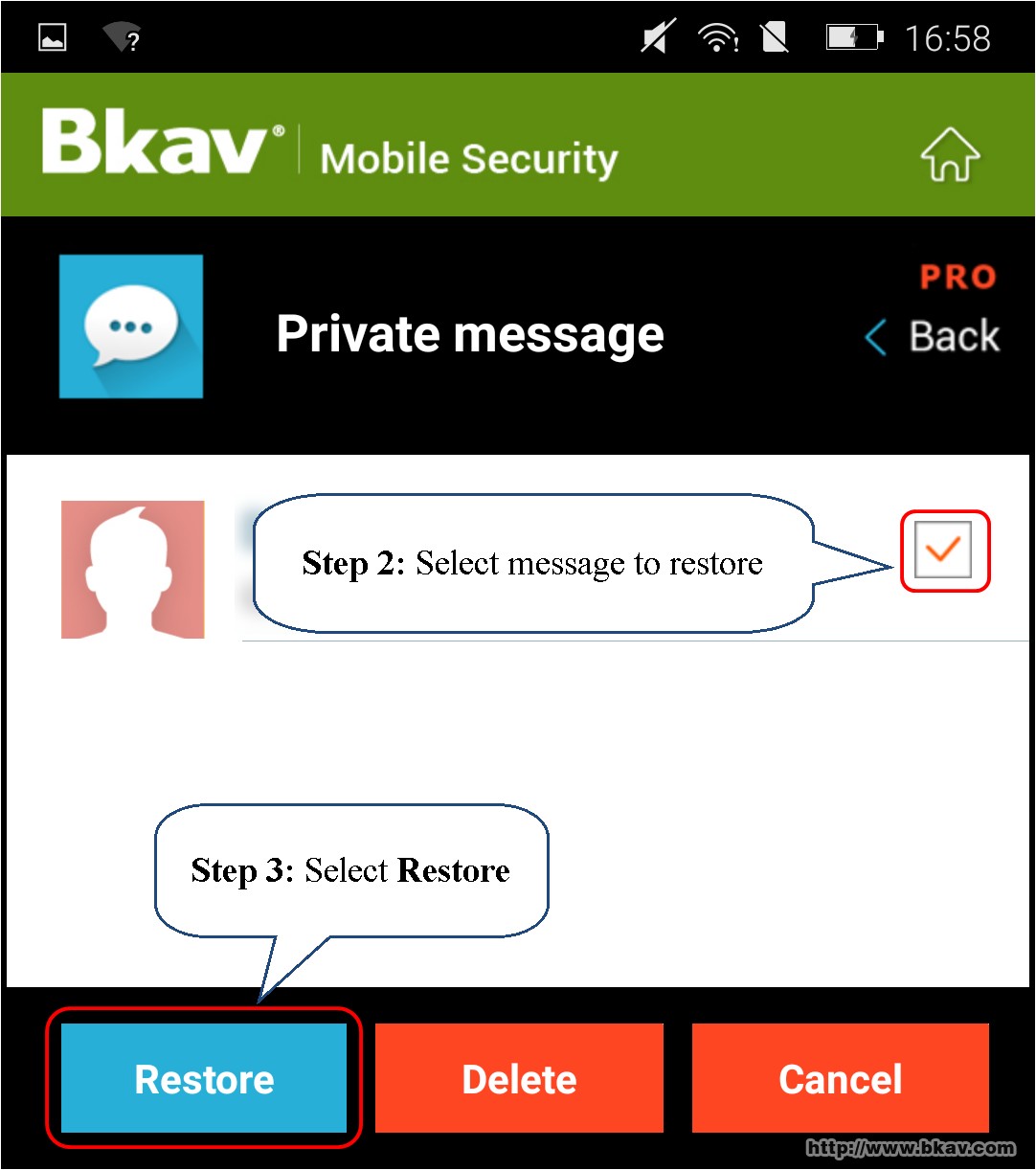
Good luck!
Bkav





