Parental Control feature of Bkav Internet Security allows users to manage and limit some websites that they do not want others to access on their own computers, only people who have the password can access.
To activate and use Parental Control feature of Bkav Internet Security, please take the following steps:
Activate Parental Control feature
Step 1: Run Bkav Internet Security and select Options
Step 2: Select Firewall
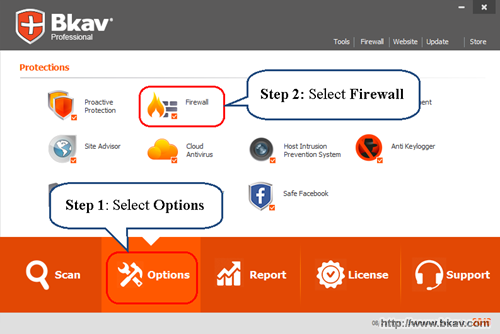
Step 3: On Bkav Pro Internet Security window, selects Parental Control
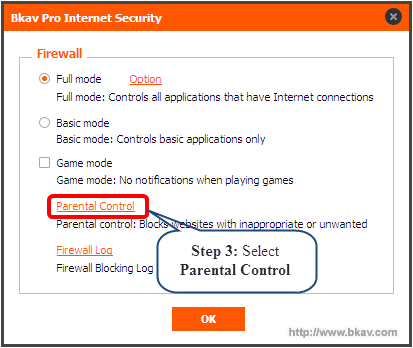
Step 4: Please contact Bkav Contact Center via support email: bkavpro@bkav.com or exclusive phone number for Bkav Internet Security customers (+1) 202 386 6779 to activate Parental Control feature. Click OK to turn off the notification.
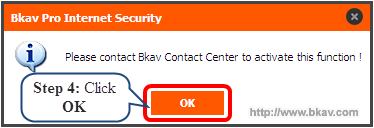
Step 5: After contacting Bkav Contact Center, please wait a few minutes and then select Parental Control in Firewall, there is a notification as below.
Next, please set the password to manage Parental Control in the box Password and confirm the password in the box Retype new. Then click Set Password.
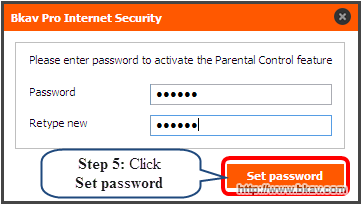
Users now have successfully activated Parental control feature of Bkav Internet Security.
Step 6: Click OK
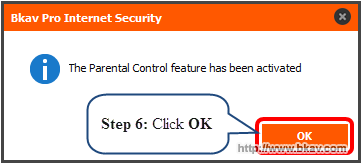
Add a website to Parental Control list
Firstly, select Parental Control in Firewall under Options tab on Bkav Internet Security.
Step 1: A window of Parental Control Manager appears, please enter the password set at step 5 in the section of Enter your control password to access the blocked websites into Password box and click OK.
Notes:
- In case you forget your password, contact Bkav Contact Center to reset your password.
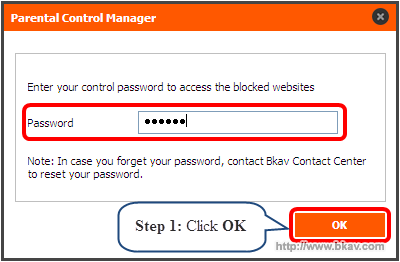
Step 2: Select Add
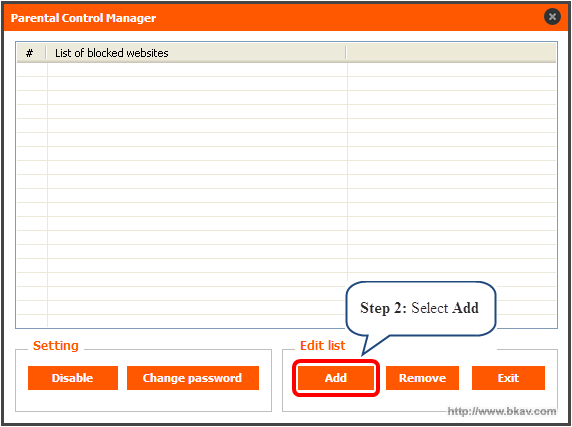
Step 3: Type the web page, that you want to block, into the box New web page and click OK. In this article, the web page is Facebook.com.
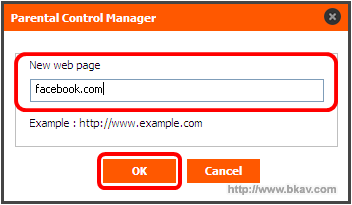
Users now have successfully added the website to the List of blocked websites on Bkav Internet Security.
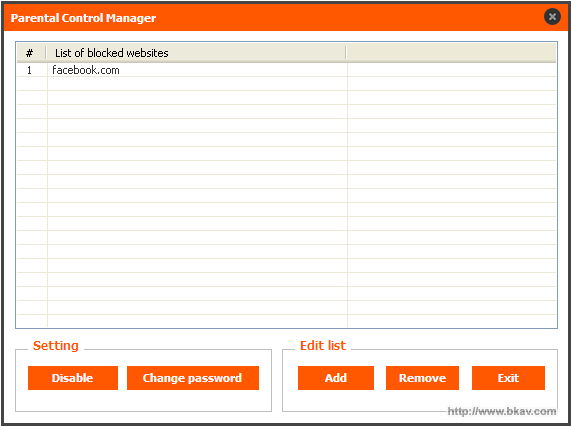
From now on, to access Facebook.com, users must enter the password set at step 5 in the section of Enter your parental control password to access www.facebook.com into the box Password Manager as image below and click OK.
Notes:
- You can select the time to require the password again when accessing Facebook.com in the box Do not require password again within 1, 2 or 3 hours.
- In case you forget your password, contact Bkav Contact Center to reset your password.
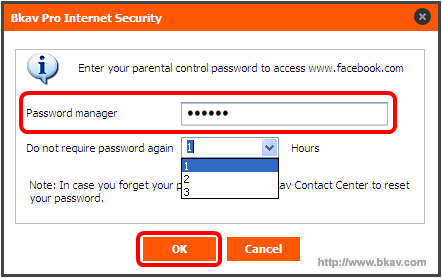
If users enter the correct password, they can access Facebook.com successfully.
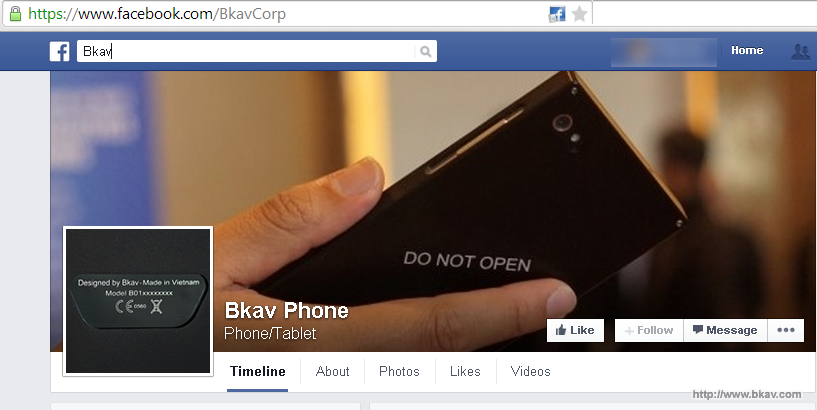
If the password is wrong, users cannot access Facebook.com and there are two notifications as images below.
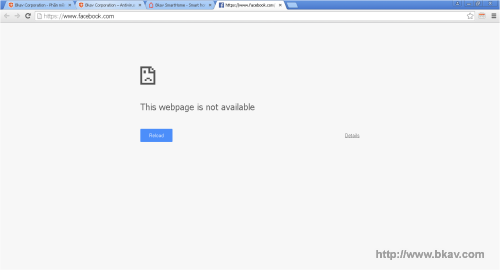
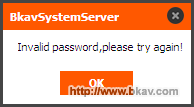
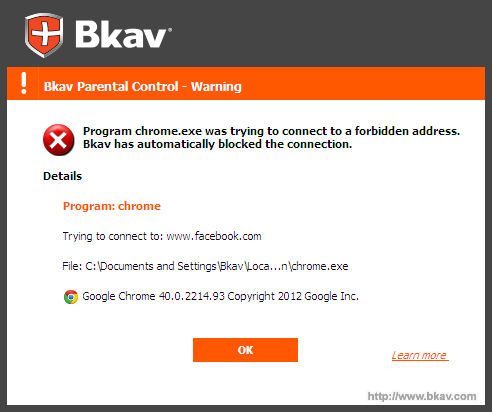
Disable Parental control feature
Step 1: On the window Parental Control Manager in the section Setting, select Disable
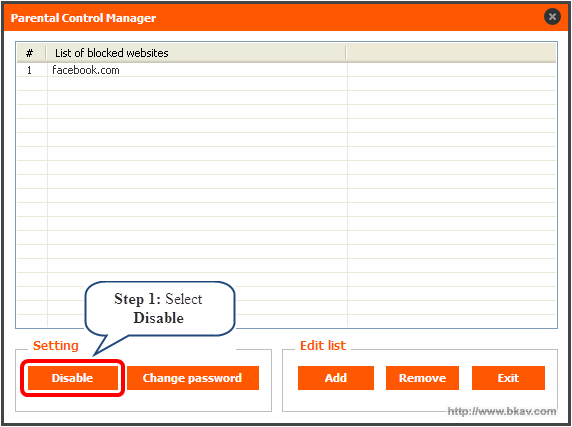
Step 2: Select Yes
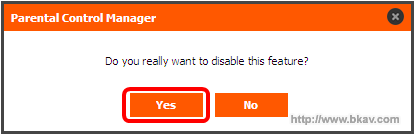
Change password
Step 1: On the window Parental Control Manager, select Change password
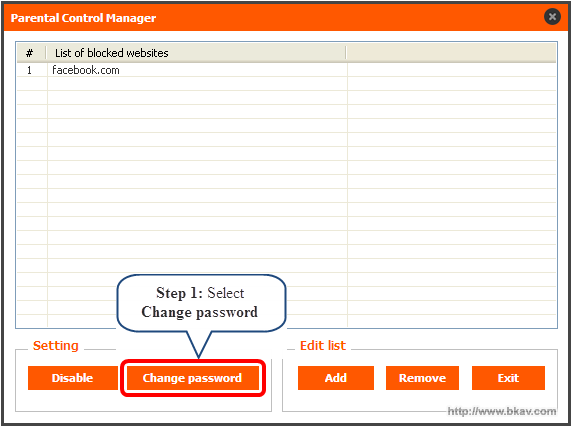
Step 2: Enter the new password into the box Password Manager and re-enter it to confirm into the section Re-enter password and then select OK
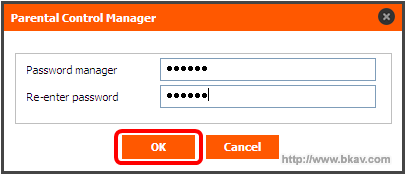
Remove blocked websites out of the list
Step 1: Select website to remove
Step 2: Select Remove
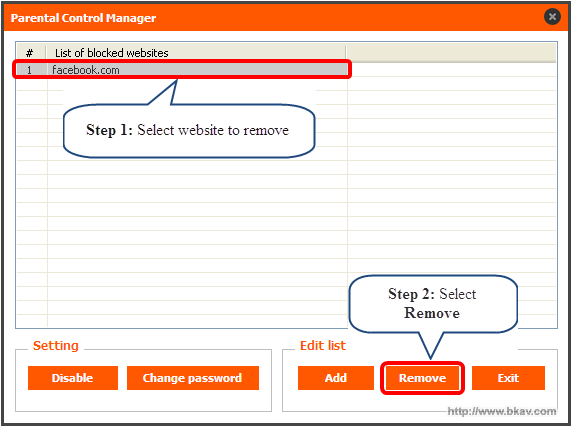
Step 3: Select OK
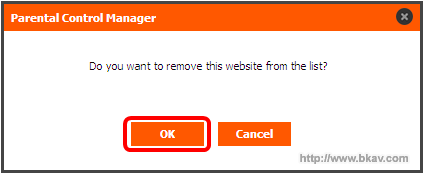
Bkav





